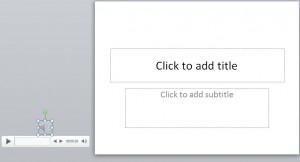Often you’ll want to make a sound file play automatically when a slide is displayed. The alternative is to have to wait for the slide to appear and then trigger the sound with a click of your mouse. In many cases, this is too unwieldy a process. How do we make sound start automatically when the slide appears?
Let’s demonstrate with a simple example.
How To Make Sound Play Automatically
The first step is to insert your sound file onto a slide, and to do that go to the Insert tab and click the Audio button on the far right.

When the Insert Audio window opens, navigate to where your sound file is, select it and click Insert. When your sound file is on the slide, you’ll see an icon that looks like this:
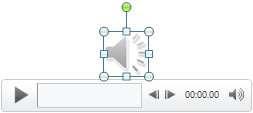
While the sound file is selected, you’ll see the Audio Tools tab in the ribbon. Go to the Playback tab within that.
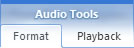
In the Audio Options group you should see the Start selector, and it will display “On Click” by default. Change that to “Automatically”. Now as soon as that slide appears, the sound file will start.
The only problem now is the unsightly image of the sound file and its playback controls on the slide. Not everybody is happy about it being on show like that. There is an easy solution: just drag it off the visible area of the slide. You can still see it in the workspace, and you can still work with it, but when you run your presentation, it will be hidden.