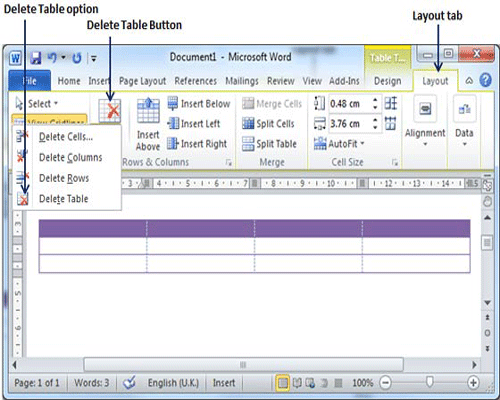A table is a structure of vertical columns and horizontal rows with a cell at every intersection. Each cell can contain text or graphics, and you can format the table in any way you want. Usually top row in the table is kept as a table header and can be used to put some informative instruction.
Create a Table:
Following are the simple steps to create a table in a word document.
Step (1): Click the Insert tab, and click Table button. This will display a simple grid shown below. When you move your mouse over the grid cells, it makes a table in the table which appears in the document. You can make your table having desired number of rows and columns.
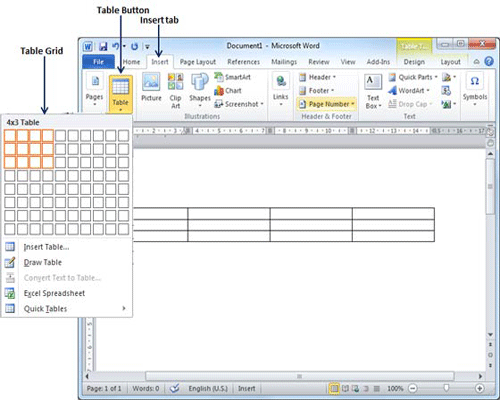
Step (2): Click the square representing the lower-right corner of your table, which will create a actual table in your document and word goes in table design mode giving lots of options to work with table as shown below.
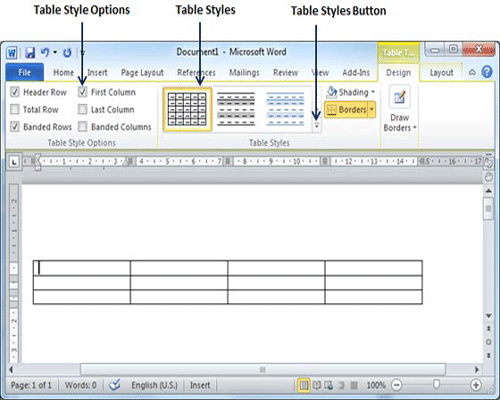
Step (3): This is the optional step if you want to have fancy table. Click Table Styles button to display a gallery of table styles. When you move your mouse over any of the styles, it shows real time preview of your actual table.
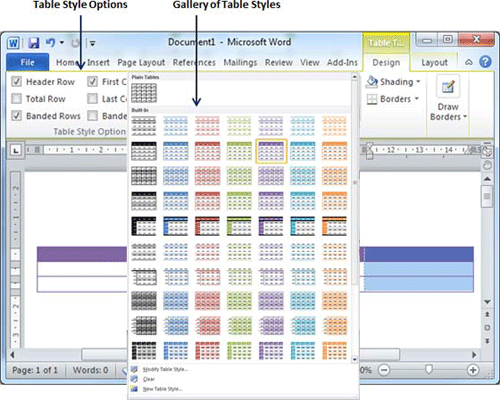
Step (4): To select any of the styles, just click over the built-in table style and you will see that selected style has been applied on your table.
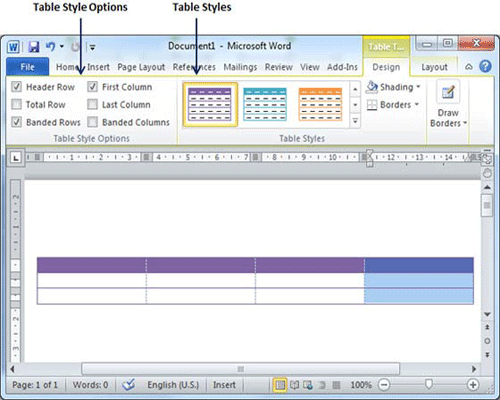
Delete a Table:
Following are the simple steps to delete an existing table from a word document.
Step (1): Click anywhere in the table you want to delete.
Step (2): Click the Layout tab, and click Delete Table option under the Delete Table Button to delete complete table from the document along with its content.