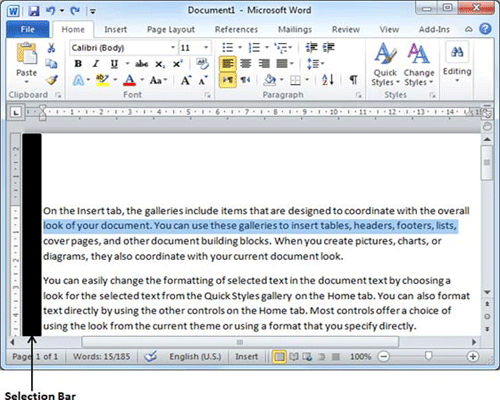It is very common to delete text and retype the content in your word document. You might type something you did not want to type or there is something extra which is not required in the document. Regardless of the reason, Word offers you various ways of deleting the text in partial or complete content of the document.
Using Backspace & Delete Keys:
The most basic deletion technique is to delete characters one at a time by pressing either backspace or delete keys. Following table describes how you can delete single character or whole word by using either of these two keys:
| SN | Keys & Deletion Methods |
| 1 | Backspace
Keep the insertion point just after the character you want to delete and press backspace key. Word deletes the character immediately to the left of the insertion point. |
| 2 | Ctrl + Backspace
Keep the insertion point just after the word you want to delete and press Ctrl + Backspace key. Word deletes the whole word immediately to the left of the insertion point. |
| 3 | Delete
Keep the insertion point just before the character you want to delete and press delete key. Word deletes the character immediately to the right of the insertion point. |
| 4 | Ctrl + Delete
Keep the insertion point just before the word you want to delete and press Ctrl + Delete key. Word deletes the word immediately to the right of the insertion point. |
Using Selection Method:
You have learnt how to select various parts of a word document. You can make use of that learning to delete those selected parts as described in the following table:
| SN | Component Selection & Delete Methods |
| 1 | Deleting text between two points
Click at the start of the block of text, hold down Shift, and click at the end of the block to select the text and finally press either backspace or delete key. |
| 2 | Deleting a single word
Simply double click anywhere on the word you want to delete and finally press either backspace or delete key. |
| 3 | Deleting a paragraph
Simply triple click anywhere on the paragraph you want to delete and finally press either backspace or delete key. |
| 4 | Deleting a sentence
Hold down Ctrl key and click anywhere in the sentence you want to delete and finally press either backspace or delete key. |
| 5 | Deleting a column of text
Hold down Alt, click and hold the mouse button, and drag over the column you want to delete and finally press either backspace or delete key. |
| 6 | Deleting a line
Bring your mouse in selection bar area and click in front of the line you want to delete and finally press either backspace or delete key. |
| 7 | Deleting entire document content
Press Ctrl + A keys to delete the entire document and finally press either backspace or delete key. |
Note: The black shaded area in the following screen shot is called selection bar. When you bring your cursor in this area, it turns into a rightward-pointing arrow.