Microsoft word provides two important features called Undo, which is used to undo the previous action and second one is Repeat or Redo, which is used to repeat the previous action.
For example, If you mistakenly delete text, you can use the Undo feature to recover it, similar way if delete a character and you want to delete more characters then you can use Repeat operation.
How to use Undo & Repeat operations:
You can access the Undo and Repeat buttons from the Quick Access toolbar. You should make a note that Repeat button also called Redo button and both operations have same meaning.
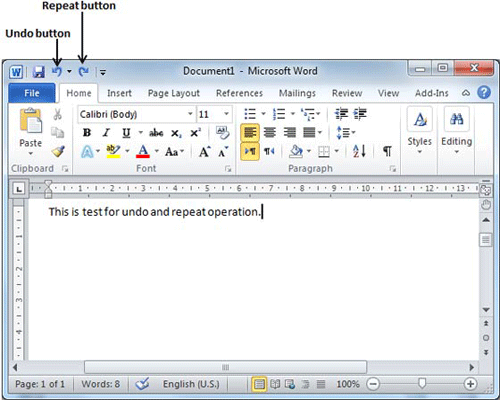
Here is the simple procedure to apply undo or repeat (redo) operations:
Step (1): Let us type some text in a blank document as I have typed above. Now click Repeat (Redo) button and you will see that word would repeat the same operation for you.
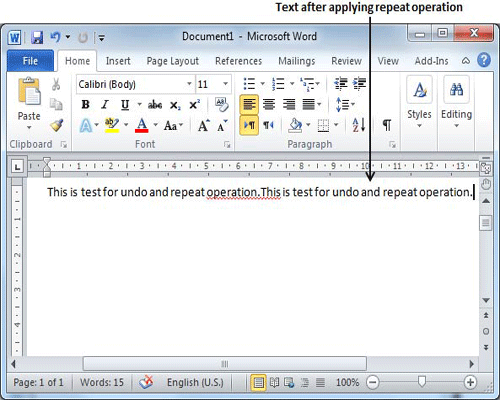
Step (2): Now to examine undo operation, let us delete last word operation character by character so that you have following text remaining in the line.
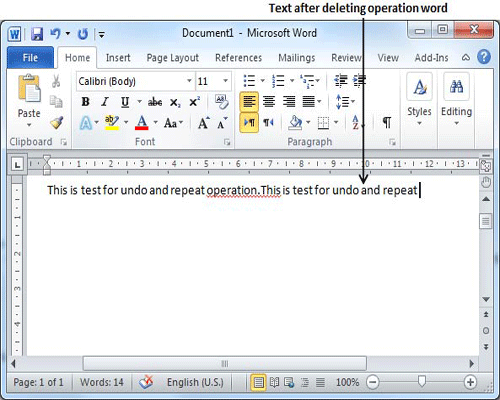
Step (3): Let us try to click Undo button one by one. You will see that work would recover all the deleted characters one by one after performing few undo operations.
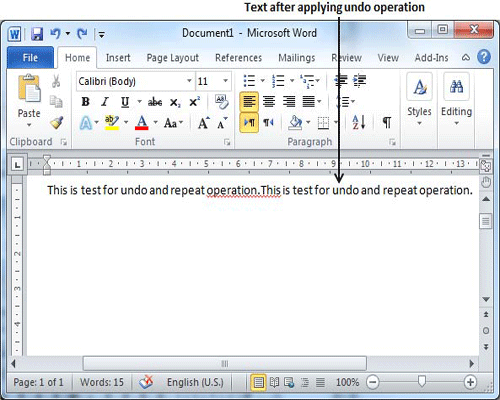
Shortcuts to use Undo & Repeat operations:
Though you can access the Undo and Repeat commands from the Quick Access toolbar, but because these commands are the most frequently used commands, so I would recommend to memorize their keyboard shortcuts which are as follows:
| Shortcuts | Operation |
| Ctrl + Z | Undoes the previous action. |
| Ctrl + Y | Repeats the previous action. |
Note that if the previous action was Undo, Ctrl+Y redoes the undone action.

