Microsoft word provides bullets and numbers to put a list of items in a nice order. This chapter will teach you simple steps to create either of the bulleted or numbered lists in simple steps.
Create a List from Existing Text:
This is very simple to convert a list of lines into a bulleted or numbered list. Following are the simple steps to create either bulleted list or numbered list.
Step (1): Select a list of text to which you want to assign bullets or numbers. You can use any of the text selection method to select the text.
Step (2): Click the Bullet Button triangle to display a list of bullets you want to assign to the list. You can select any of the bullet style available by simply clicking over it.
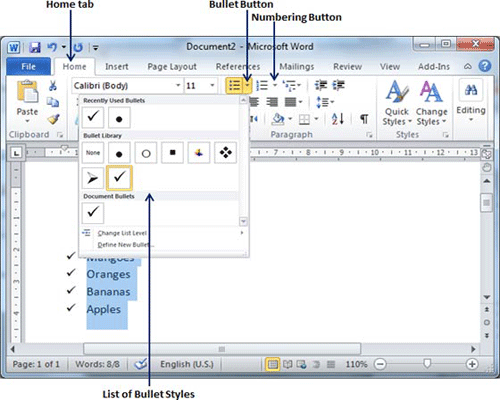
Step (3): If you are willing to create a list with numbers then click the Numbering Button triangle instead of bullet button to display a list of numbers you want to assign to the list. You can select any of the numbering style available by simply clicking over it.
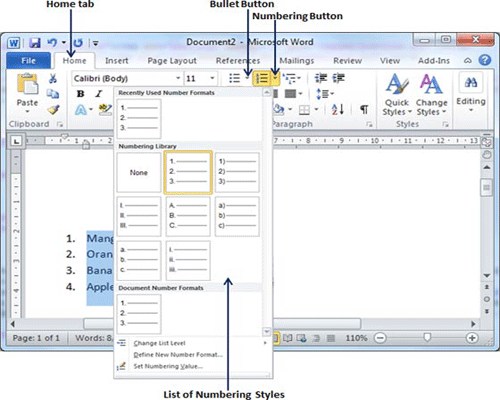
Create a List as You Type:
You can create a bulleted list as you type. Word will automatically format it according to your text. Following are the simple steps to create bulleted list as you type.
Step (1): Type *, and then either press the SPACEBAR or press TAB key, and then type the rest of what you want in the first item of the bulleted list.
Step (2): When you are done with typing, press Enter to add the item in the list automatically and go to add next item in the list.
Step (3): Repeat Step 2 for each list item.
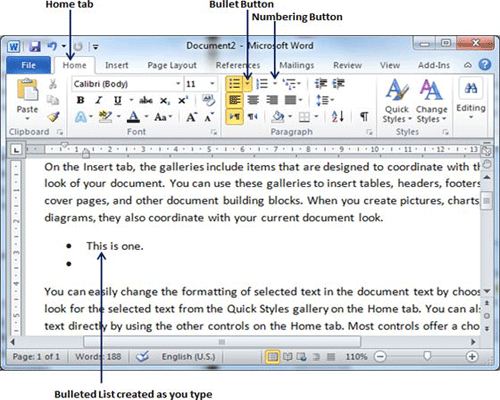
You can create a numbered list as you type. Word will automatically format it according to your text. Following are the simple steps to create numbered list as you type.
Step (1): Type 1, and then either press the SPACEBAR or press TAB key, and then type the rest of what you want in the first item of the numbered list.
Step (2): When you are done with typing, press Enter to add the item in the list automatically and go to add next item in the list.
Step (3): Repeat Step 2 for each list item.
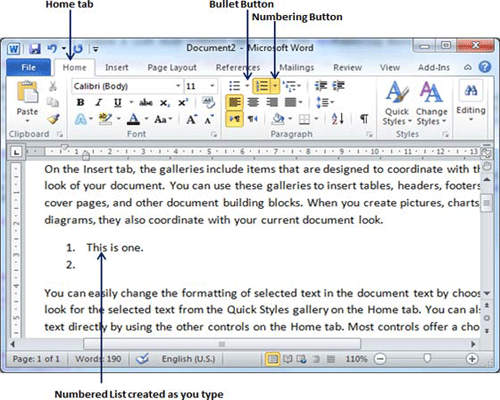
You can create sub-lists which are called multi-lists. This is simple to create sub-lists, just press Tab key to put items in sub-list. You can try it yourself.

