Selecting a text is one of the most important skill required while editing a word document. You can perform various operation on a selected text like you can delete it, copy it, move it, apply formatting to it, change its capitalization etc.
The most common method of selecting a text is to click and drag the mouse over the text you want to select. Following table lists down few other simple method which will help you in selecting text in different scenarios:
| SN | Component & Selection Method |
| 1 | Selecting text between two points
Click at the start of the block of text, hold down Shift, and click at the end of the block. |
| 2 | Selecting a single word
Simply double click anywhere on the word you want to select. |
| 3 | Selecting a paragraph
Simply triple click anywhere on the paragraph you want to select. |
| 4 | Selecting a sentence
Hold down Ctrl key and click anywhere in the sentence you want to select. |
| 5 | Selecting a column of text
Hold down Alt, click and hold the mouse button, and drag over the column you want to select. |
Note that only one part of the document can be in selected state. If you have one portion of the document in selected state and as soon as you try to select any other part of the document, previous part will automatically be de-selected.
Using the Selection Bar:
The black shaded area in the following screen shot is called selection bar. When you bring your cursor in this area, it turns into a rightward-pointing arrow.
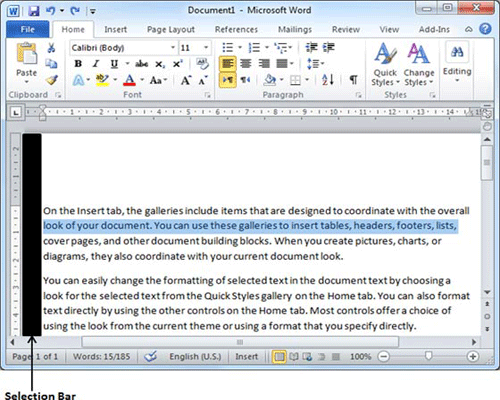
You can use selection bar to select various components of a document as described in the following table:
| SN | Key & Selection Method Selecting Text |
| 1 | Ctrl + A
Press Ctrl + A keys to select the entire document. |
| 2 | Shift
Keep pressing Sift key and use any of the arrow keys to select the text. |
| 3 | F8
Press F8 and then use any of the arrows keys to select the text. |
| 4 | Ctrl + Shift + F8
Press Ctrl + Shift + F8 and then use any of the arrows keys to select column of the text. |
Using the keyboard:
Keyboard provides very good support when you want to select various components of the document as described in the following table:
| SN | Key & Selection Method Selecting Text |
| 1 | Ctrl + A
Press Ctrl + A keys to select the entire document. |
| 2 | Shift
Keep pressing Sift key and use any of the arrow keys to select the text. |
| 3 | F8
Press F8 and then use any of the arrows keys to select the text. |
| 4 | Ctrl + Shift + F8
Press Ctrl + Shift + F8 and then use any of the arrows keys to select column of the text. |

