The quick access toolbar in Excel provides a selection of the more commonly used commands in one convenient place – the top left corner of the workspace (above the file tab).
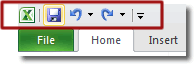
The beauty of the quick access toolbar is that it’s available whichever tab you’re using. By default, the toolbar contains the following commands, but you can add more:
Add Commands To The Quick Access Toolbar
There are two different ways to add commands to the quick access toolbar. The first way involves using the Customize Quick Access Toolbar button, to the right of the toolbar. When we click that, we get this menu:
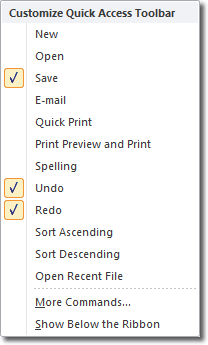
In this panel, we can see that the commands that already appear in the toolbar have a tick next to them. To add others, just select them one at a time by clicking on them. To remove one, click on it again to remove the tick. This menu displays only a small selection of the commands that are available for display on the quick access toolbar, though.
Any command you see on the ribbon can be added to the quick access toolbar, which brings us to the second method. Find the command on the ribbon that you want to add, right click on it and select Add to Quick Access Toolbar.
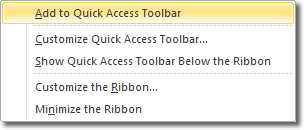

For example, many people find that they use the Merge & Center command all the time and it makes sense to have quick and easy access to it from any tab. Just add it to the quick access toolbar!
To remove it again, you can right click on the command in the toolbar and select Remove from Quick Access Toolbar.
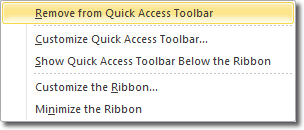
There are other controls you can use on the quick access toolbar. For example, if you click on the Customize Quick Access Toolbar button (see above), you can choose to display it below the ribbon. But why on earth would you want to do that?? Another example of Microsoft providing a “feature” that has no benefit whatsoever, but hey we digress.

