There may be times when you have two or more overlapping images in your PowerPoint presentation and you want to make the background of one image transparent, so that you can see the other image(s) behind it. For this kind of situation, PowerPoint’s background removal tool is an excellent choice. Solid areas of colour are easier for PowerPoint to cope with, but the background removal tool is surprisingly versatile. Let’s see what we can do with an example.
Suppose you have two separate images; one of a sunset and one of a chimney. The chimney image is in the foreground and has some unwanted background that obscures the photograph of a sunset behind it. We want to remove the chimney’s background so that we can see the sunset behind it. You might start off with something like this:
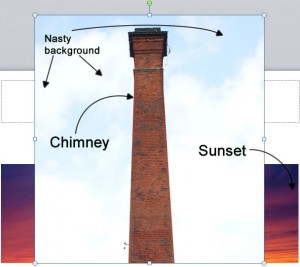
There are two things we need to sort out:
- the chimney is too big
- the background in the photo of the chimney is blocking our view of the beautiful sunset
We can easily resize the chimney by clicking and dragging on the corner handles of the chimney image. It’s usually better (not always) to resize by dragging on the corner handles as that will maintain the proportions of the chimney. If you drag the other handles you will end up with a chimney that is too squat or too thin. Resizing the chimney gives us this:
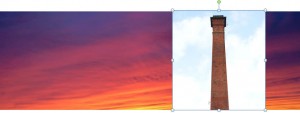
Now we need to remove the chimney’s background so that we can see the sunset behind it. The chimney image should still be selected, so click on the Format tab that appears in the ribbon under Picture Tools tab.

Click on the Remove Background command over on the left. PowerPoint will highlight in purple the area that will be removed, but you will usually have to change this area by dragging on its resize handles.
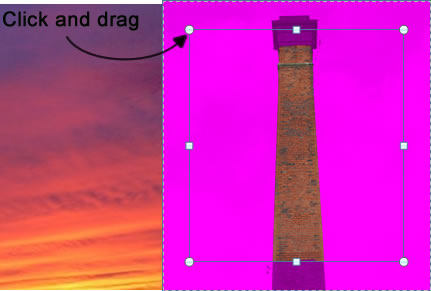
You should arrive at something like this:
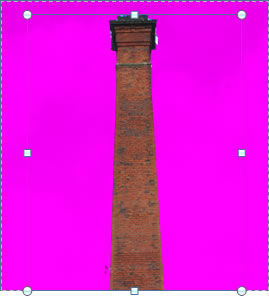
Now the bounding box includes the chimney in its entirety. In the ribbon, you should see a command called Keep Changes – click that.
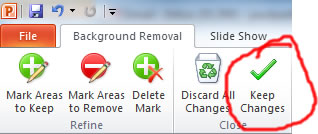
This will remove the chimney’s background, highlighted in purple. You should now have an image of a chimney with the sunset image showing through in the background – just what we want.
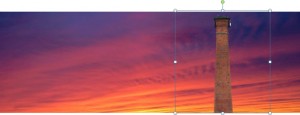
This is only an demonstration of how to remove the background from an image. You might have other images this could work on, like a group of business people/classroom, a bird/sky, a computer/office; there are many situations where the easy removal of backgrounds from images are required.

