PowerPoint themes give you a way of applying a set of colours, fonts and effects that all work together to give stunning results. Click on the Design tab > Themes, and then click the dialogue box launcher to see the themes that come with PowerPoint 2010 by default.
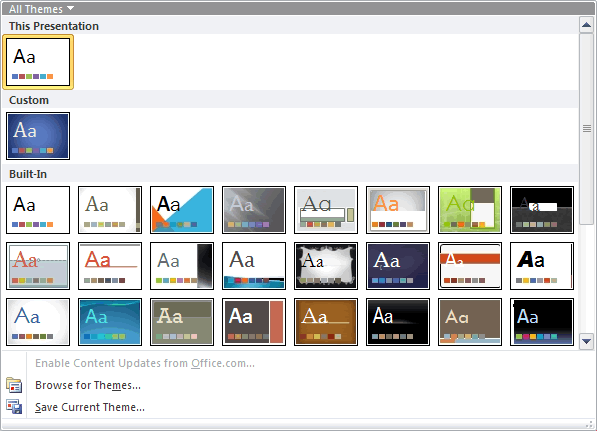
Hovering your mouse over each thumbnail temporarily applies the theme as a Live Preview so you can see what it looks like before you actually select the theme.
The Components Of A PowerPoint Theme
A theme consists of a set of colours, fonts and effects that all work together well. To the right of the Themes group you will see buttons that you can use to select those properties:

Click on the Colours button, for example, and you’ll see all the theme colour combinations used by the themes available for use. Don’t they look pretty!
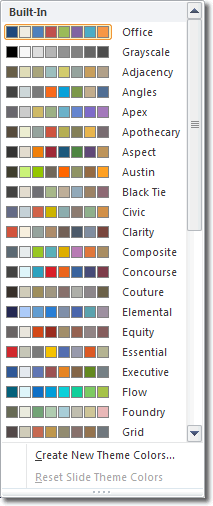
Notice that each theme has a name. As well as colours, each theme has its own fonts and effects, too. That means you can select the colour scheme for the Austin theme and then click on the Fonts button and select fonts for the Austin theme, too. Then you can select the effects that have been set up for the Austin theme. All these styling effects have been designed to look stunning together.

