The addition of the Office Button to Powerpoint 2007 and subsequent display when clicked caused a shock to the system for existing users of Microsoft’s presentation program. In PowerPoint 2010 users should be prepared for another surprise as now when they click the Office Button, Backstage View is displayed.
Backstage View offers commands whose functionality affects the whole Powerpoint presentation (for example, saving, opening, closing, printing etc) and the Powerpoint 2010 application itself (for example, PowerPoint options, Add-Ins and exiting the program).
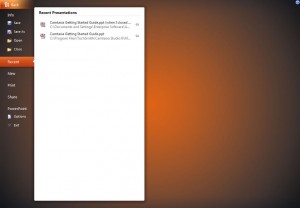
Each application in the Office 2010 suite is characterised by its own uniquely coloured Backstage View. Whereas the Backstage View in Powerpoint is a rusty orange colour, the one in Excel, for example, is green. To exit Backstage View you can either press the escape key or click the Back button.
Turning Off Backstage View In Powerpoint 2010
For those who don’t like change, you can revert back to the 2007 style display when you click the Office Button, however I would urge you not to do so. Although initially unfamiliar, you will find that using Backstage View will speed up your workflow and make using Powerpoint 2010 easier. Here is an article explaining how to turn off Backstage View by changing some registry settings. The article erroneously refers to the Backstage View as “outspace”, however it is only the registry key that is named “outspace”.

