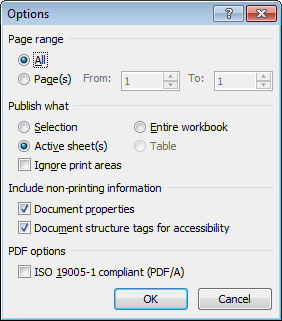Many people prefer the way that an Adobe PDF (Portable Document Format) document presents information to the way that a standard spreadsheet looks. Whereas in the past you needed to download and install a special add in to save a spreadsheet as a PDF, Excel 2010 comes with this facility by default.
To save as a PDF, click the File tab > Save As, and then give the document a name. Change the Save as type selection to be PDF (*.pdf).
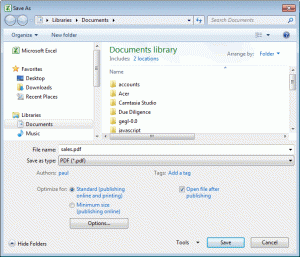
When you do this, additional options appear on the Save As window.
Here is an explanation of what each one does:
- Optimise For – Standard (publishing online and printing) is the option that you would usually use, but if you needed to reduce the amount of space the PDF took up on disc, then you could select Minimum size (publishing online). As with most options that reduce file size, an accompanying degradation in quality should be expected.
- Options – when you click on the options button, a window is displayed that looks a little like the one you see when adjusting printing options (see below). Here, you can select what pages and what worksheets you want to be included in the PDF.