There may be a situation when you would like to insert a blank pages in between your text pages. A blank page is a page which does not have any text or any other content over it. This chapter will teach you how to insert as well as how to delete a blank page from your Microsoft Word document.
Insert Blank Pages:
Following are the simple steps to insert blank page in a word document.
Step (1): Bring your insertion point immediately before the text that you want to insert a blank page.
Step (2): Click the Insert tab, and click Blank Page button available in the Pages group.
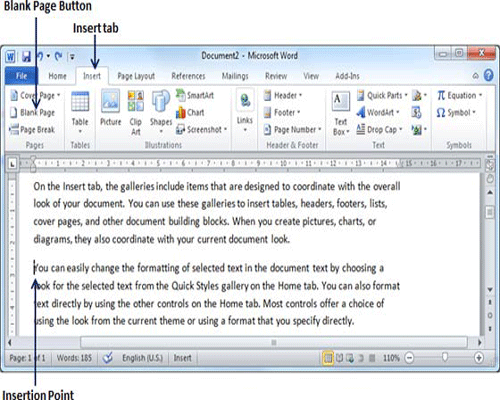
Word inserts a new blank page and moves all text after the page break onto a new page.
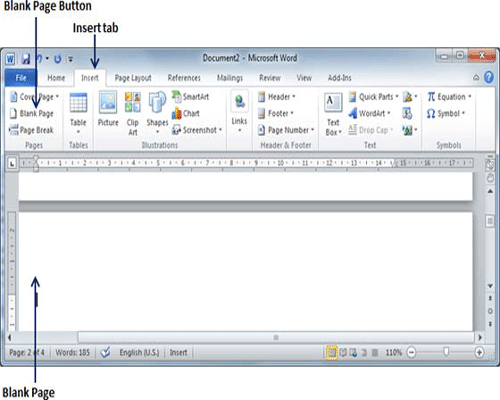
Delete Blank Pages:
Following are the simple steps to delete blank page from a word document.
Step (1): Click the Home tab, and click Show/Hide ¶ paragraph marks button available in the Paragraph group or simply press Ctrl + Shift + * keys. This will display all the page breaks as shown below:
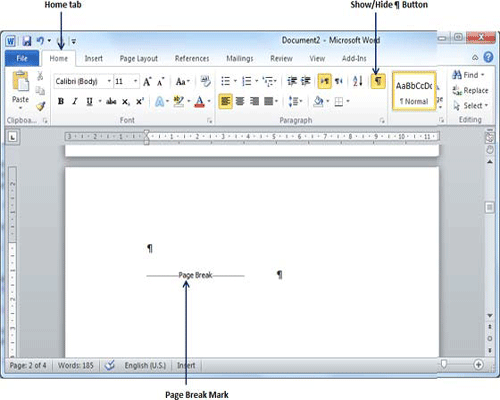
Step (2): Bring your cursor immediately before the Page Break mark available on the blank page and press Delete Key. This will delete the blank page and again you can click Show/Hide ¶ paragraph marks button to hide all the paragraph marks.

